CLI
The Command Line Interface and developer tooling for JSX email
Install
Install the package from your command line
pnpm add jsx-emailpnpm add jsx-emailbun add jsx-emailbun add jsx-emailnpm add jsx-emailnpm add jsx-emailyarn add jsx-emailyarn add jsx-emailNearly all installations of this package will want it installed into devDependencies so please make sure to add the -D flag.
Usage
Installing this package will add an email binary, which will be available to pnpm exec, npx, and yarn.
Invoking the CLI without parameters or flags will produce help information in the console. From there, all of the functions of the CLI can be viewed, along with any applicable parameters and flags:
→ pnpm exec email
jsx-email v0.0.0
A CLI for working with Email Templates made with jsx-email
Usage
$ email [...options]
Commands
build <template file or dir path>
check <template file path>
create <template name>
help [<command>]
preview <template dir path>
Options
--help Displays this message
--version Displays the current jsx-email version
Examples
$ email
$ email --help
$ email build ./src/templates/Invite.tsx
$ email create invite
$ email preview ./src/templates→ pnpm exec email
jsx-email v0.0.0
A CLI for working with Email Templates made with jsx-email
Usage
$ email [...options]
Commands
build <template file or dir path>
check <template file path>
create <template name>
help [<command>]
preview <template dir path>
Options
--help Displays this message
--version Displays the current jsx-email version
Examples
$ email
$ email --help
$ email build ./src/templates/Invite.tsx
$ email create invite
$ email preview ./src/templatesBuild
TIP
To view info, flags, and options for the build command, run email help build.
The build command compiles and renders an email template to HTML for use with an email provider. The command takes a directory or single file as input:
$ cd ~/code/email-app
$ email build ./emails$ cd ~/code/email-app
$ email build ./emailsOr for a single file:
$ cd ~/code/email-app
$ email build ./emails/Batman.tsx$ cd ~/code/email-app
$ email build ./emails/Batman.tsxCheck
TIP
To view info, flags, and options for the check command, run email help check.
jsx-email can run a client compatibility check on any template, comparing it to the compatibility tables from `caniuse.com and display any email client incompatibility issues. This check is incredibly helpful in diagnosing and debugging display issues between multiple email clients.
$ email check ./emails/Batman.tsx$ email check ./emails/Batman.tsxExample output:
Checking email template for Client Compatibility...
Found 1 files:
./emails/Batman.tsx
Starting build...
Build complete
./emails/Batman.tsx
error Class selector is not supported by:
gmail.mobile-webmail
protonmail.desktop-webmail
protonmail.ios
error border-radius is not supported by:
outlook.windows
outlook.windows-mail
...
warn target attribute is only partially supported by:
apple-mail.macos
apple-mail.ios
outlook.windows
outlook.windows-mail
outlook.ios
outlook.android
Check Complete: 14 error(s), 20 warning(s)Checking email template for Client Compatibility...
Found 1 files:
./emails/Batman.tsx
Starting build...
Build complete
./emails/Batman.tsx
error Class selector is not supported by:
gmail.mobile-webmail
protonmail.desktop-webmail
protonmail.ios
error border-radius is not supported by:
outlook.windows
outlook.windows-mail
...
warn target attribute is only partially supported by:
apple-mail.macos
apple-mail.ios
outlook.windows
outlook.windows-mail
outlook.ios
outlook.android
Check Complete: 14 error(s), 20 warning(s)Preview
TIP
To view info, flags, and options for the preview command, run email help preview.
JSX email ships with a Preview Tool as part of the CLI. Our Preview is fast, simple, and smooth. It doesn't require installing any crazy dependencies, downloading additional "clients," or copying your project's dependencies. It just works. And the best part: it works with monorepos out of the box.
The preview also supports static local assets. For a good example of how to handle local assets like images, please have a look at the demo AirBnB template. Notice that baseUrl is set using a condition on i. That i property is specific to jsx-email and will be replaced appropriately at build time. Local assets are served from the templates root directory, in this case apps/demos/emails, at the server root. So a apps/demos/emails/batman.png file would be served at /batman.png in the browser. We recommend using a static or assets directory in your templates root directory, so it's clear where files are being served from when viewing in the Preview Tool.
To use the Preview Tool, open your terminal and navigate to your project. We're assuming you've already installed the CLI as shown above, and that you've already run email create to create an email in an emails directory.
$ cd ~/code/email-app
$ email preview ./emails$ cd ~/code/email-app
$ email preview ./emailsThe Preview Tool will start up and open a new window in your browser, and you'll be presented with a page that looks like:
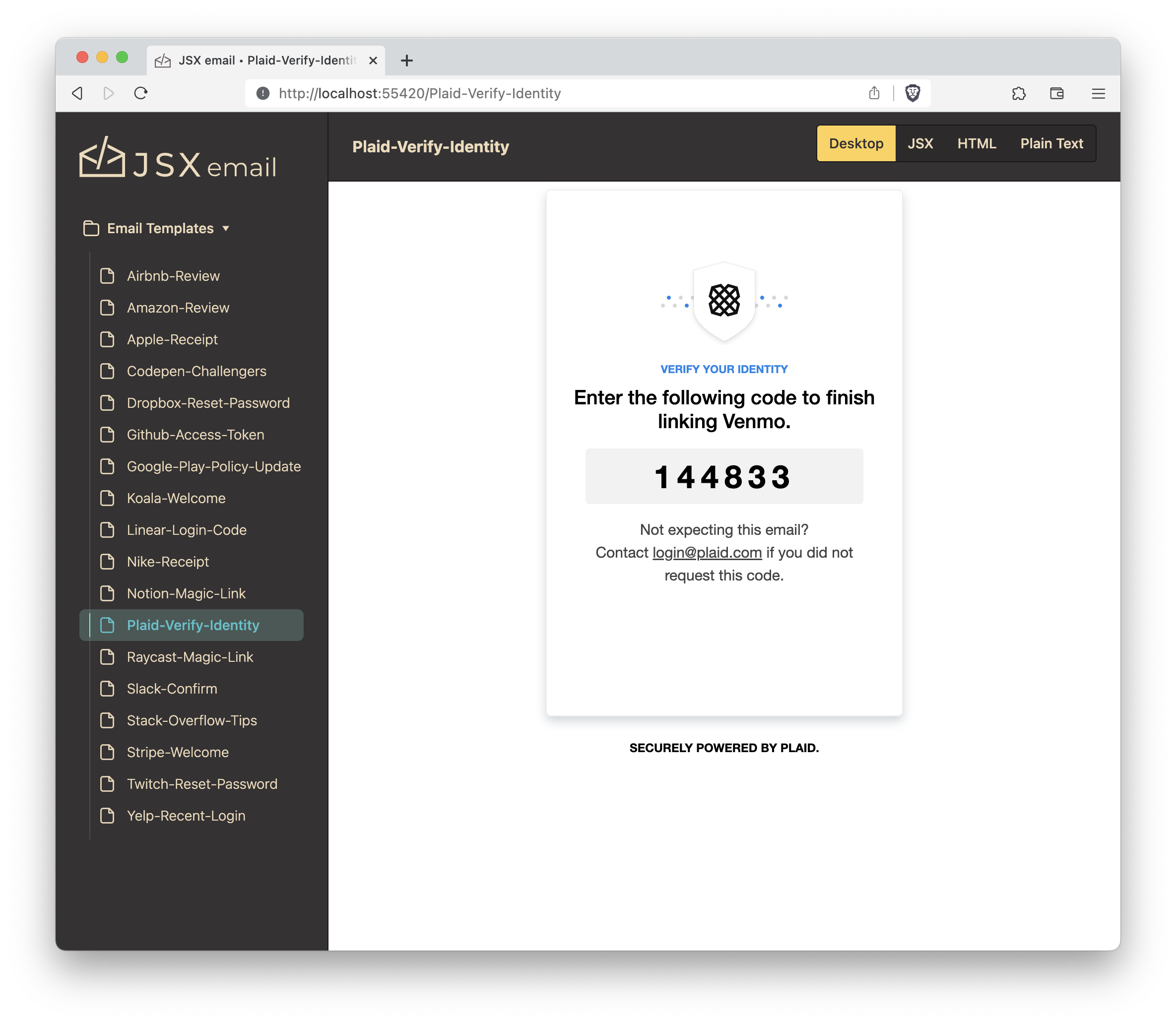
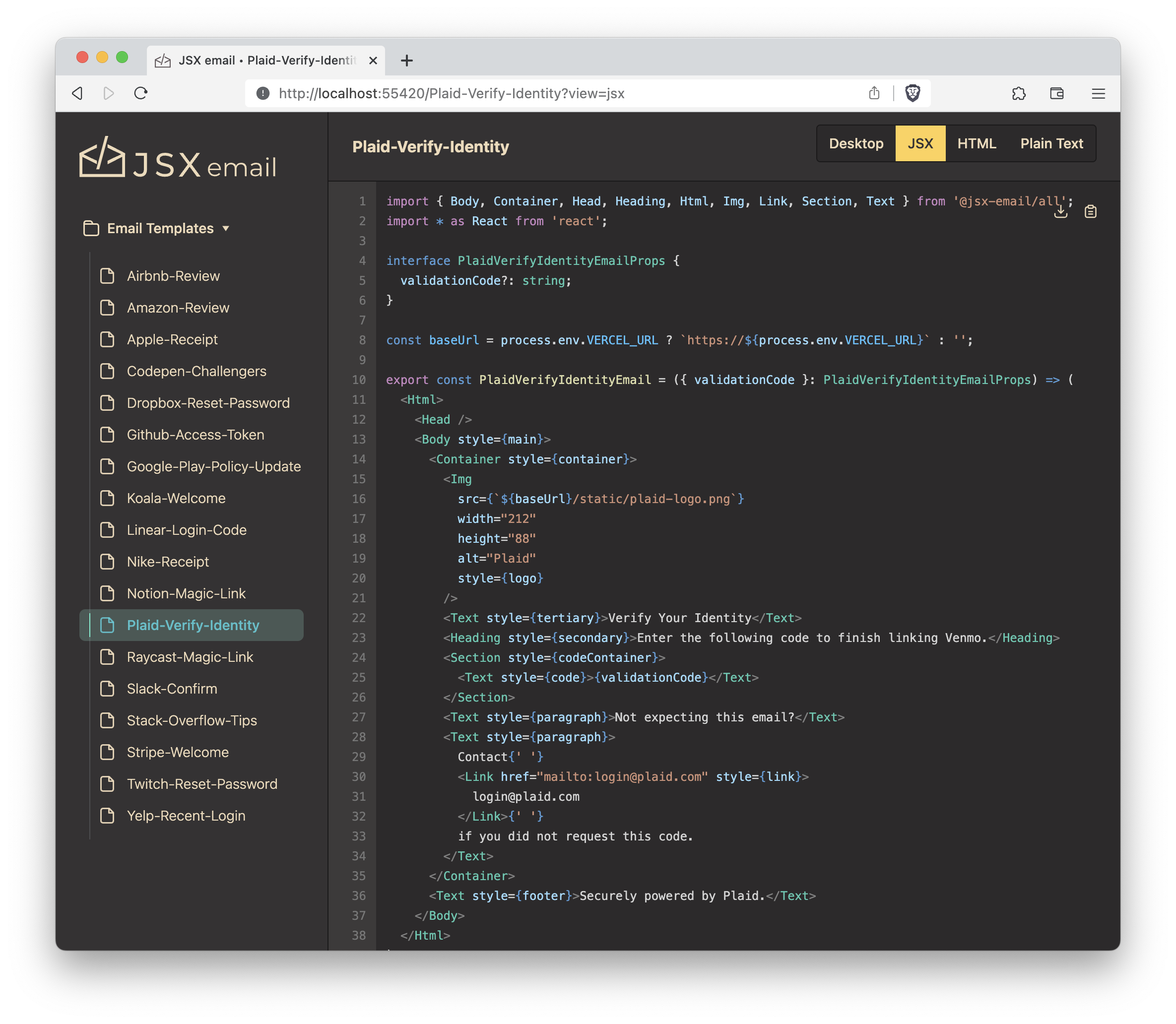
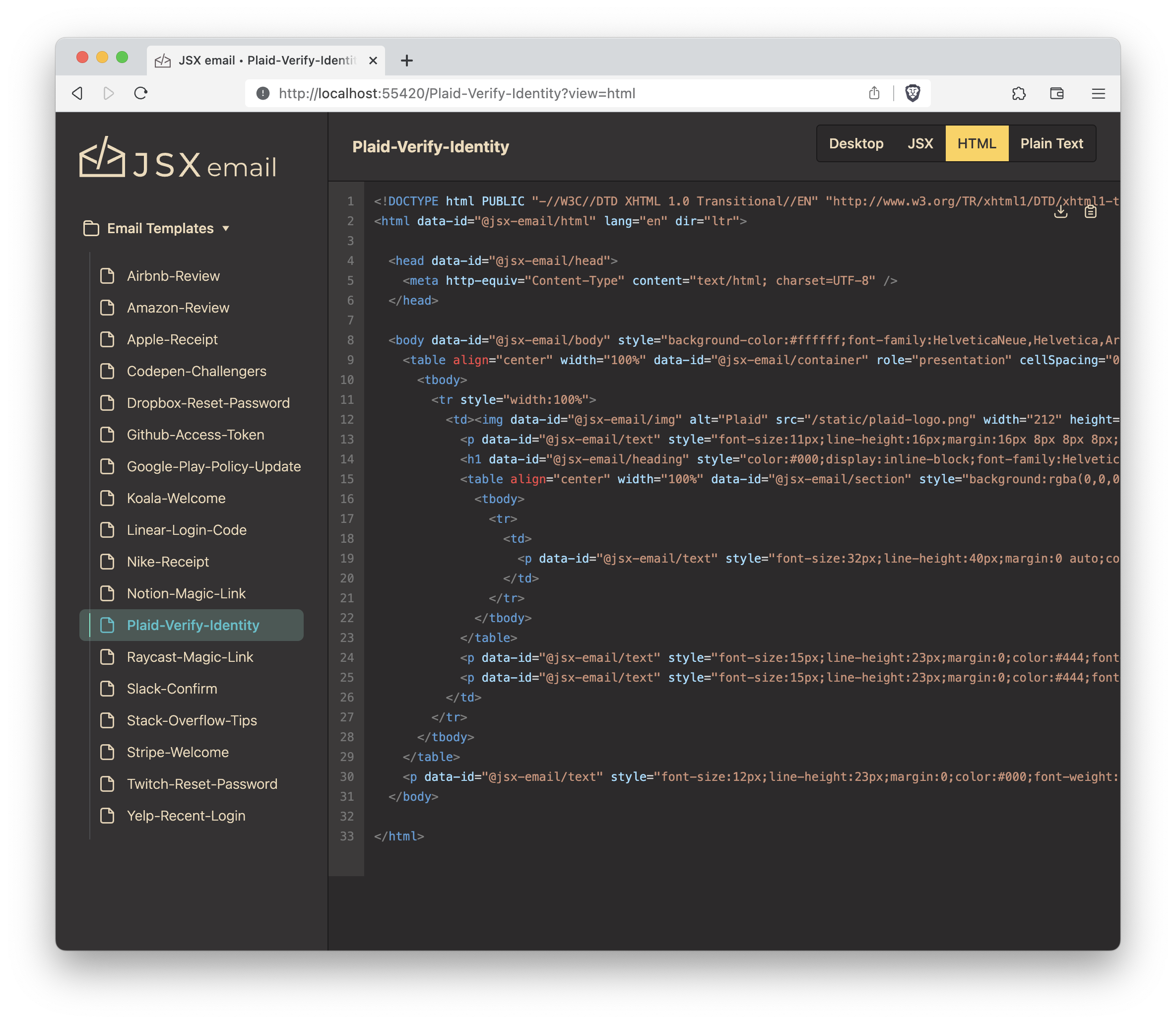
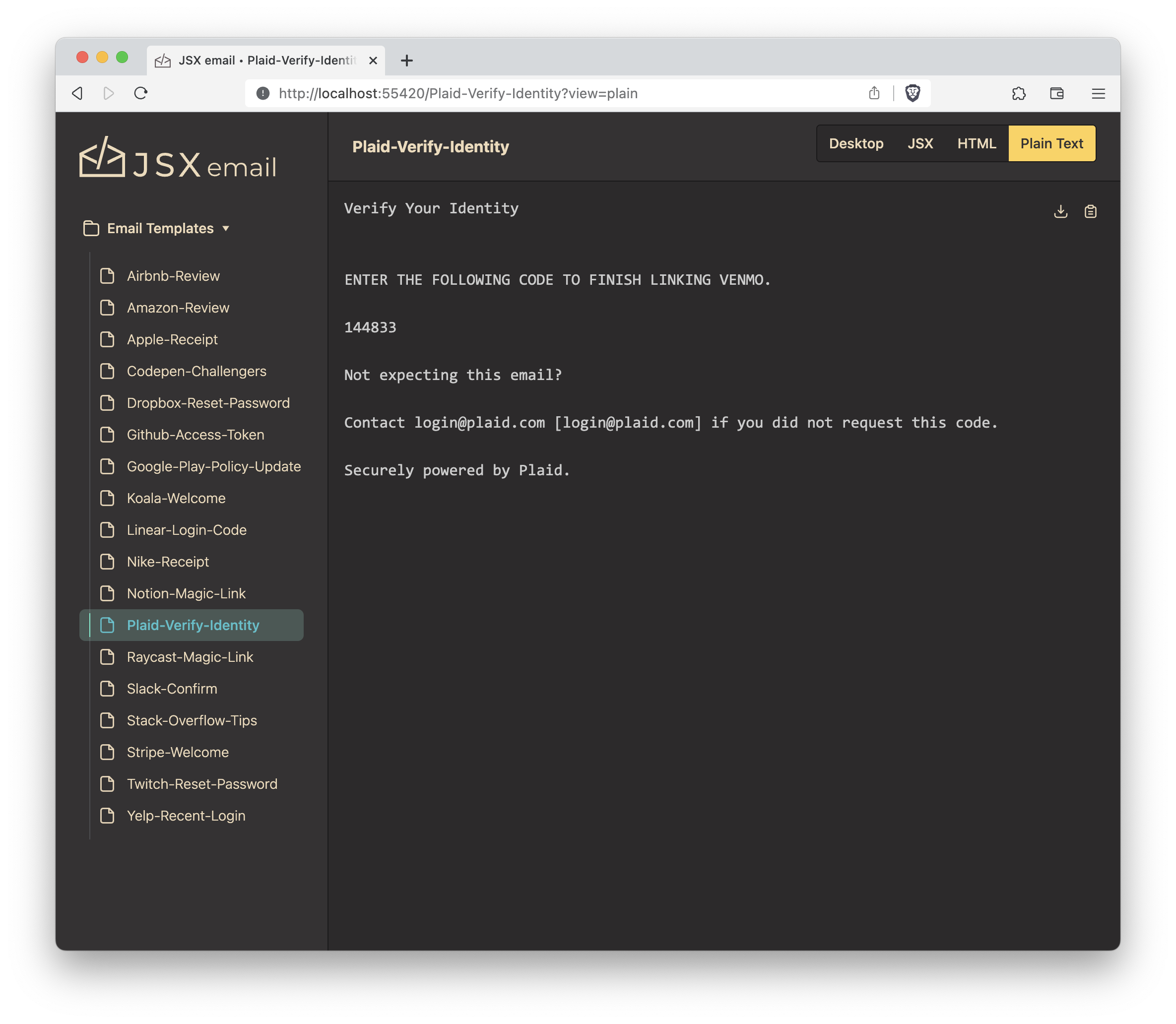
Deploying Your Preview App
As part of the CLI, users have the ability to build their templates into a deployable preview app. The resulting app can be deployed anywhere, not just select service providers. To build templates into a deployable app, run:
$ email preview <templates-path> --build-path <build-path>$ email preview <templates-path> --build-path <build-path>where <build-path> is the path you want the build output files placed.